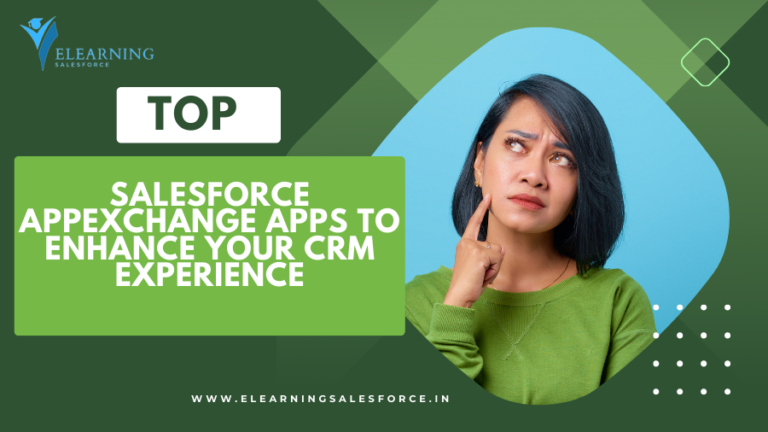Unleash the power of optimized scheduling in Salesforce Field Service! Learn how to create an optimization profile, set parameters, and unlock efficiency…
Feeling the pressure of juggling hectic field service schedules? Juggling appointments, technicians, and travel times can leave even the most seasoned dispatcher feeling like a circus ringmaster. But fear not, weary scheduler! Salesforce Field Service steps in with its optimization profile feature, a powerful tool designed to transform your scheduling chaos into a streamlined symphony of efficiency.
This guide will equip you with the knowledge to create and configure an optimization profile, unlocking the potential to:
- Automate scheduling tasks, freeing up valuable time for strategic planning.
- Optimize resource allocation, ensuring the right technicians are assigned to the right jobs at the right time.
- Minimize travel time and costs, boosting efficiency and profitability.
So, grab your metaphorical baton and get ready to conduct your field service operations with newfound precision. Let’s delve into the world of optimization profiles and orchestrate a scheduling masterpiece!
Creating an Optimization Profile: Taking Control of Your Schedule
Now that you’re eager to harness the power of optimization profiles, let’s dive into the creation process. Here’s a step-by-step guide, along with essential parameters you’ll encounter:
1. Accessing the Setup Menu:
- Navigate to the Setup menu within your Salesforce org.
- Search for Field Service Settings and click on it.
- Under Optimization, select Activation.
2. Creating Your Optimization Profile:
- Click on Create Optimization Profile.
- Enter a descriptive name for your profile (e.g., “Standard Optimization Profile”).
- Select the Enable this profile checkbox to activate it after configuration.
- Click Save.
3. Defining Key Optimization Parameters:
Here’s where the magic happens! You’ll encounter various parameters that dictate how the optimization engine allocates resources and schedules appointments:
- Work Week Definition: Specify the days and times that constitute a typical work week for your technicians. This allows the system to avoid scheduling appointments outside of these designated work hours.
- Travel Time Calculation Method: Choose how travel time between appointments is calculated. Options include straight-line distance, driving distance, or custom logic based on your specific needs. Selecting the most accurate method ensures realistic scheduling and avoids technician overload.
4. Setting Up Skill Requirements and Matching:
- Skill Requirements: Define the skills required for various service types. This enables the optimization engine to match technicians with the necessary skills for each assigned job, improving first-time fix rates and customer satisfaction.
- Matching Method: Determine how the optimization engine matches technicians with appointments. You can choose from options like “Best Match” (prioritizes skill match) or “Closest Available” (prioritizes minimizing travel time). Selecting the appropriate method depends on your business priorities, whether you prioritize skill expertise or minimizing travel costs.
Remember, these are just some of the essential parameters. As you explore further, you might encounter additional settings depending on your specific Salesforce Field Service configuration. Salesforce Field Service,
| service max salesforce |
| field service lightning |
| salesforce field service app |
| salesforce field service |
| fsl salesforce |
| salesforce field management |
| fsl in salesforce |
| sales force fsl |
| salesforce and servicemax |
5. Understanding the Impact of Each Parameter:
It’s crucial to carefully consider the impact of each parameter on your overall scheduling strategy. For example, a strictly defined work week might ensure technicians have adequate rest time, but it could also limit scheduling flexibility. Similarly, choosing the “Best Match” skill matching method might improve job completion quality but potentially extend travel times.
Advanced Configuration Options
While the core parameters covered in the previous section lay the foundation for efficient scheduling, Salesforce Field Service offers additional options for experienced users seeking even greater control over their optimization strategy. These options allow for granular fine-tuning to cater to specific business complexities.
1. Time Windows and Service Durations:
- Time Windows: Define specific timeframes within which appointments can be scheduled. This can be crucial for accommodating customer preferences, regulatory requirements, or technicians’ specialized availability.
- Service Durations: Establish estimated durations for different service types. This allows the optimization engine to allocate realistic time slots for each appointment, preventing scheduling conflicts and technician overload.
By leveraging these settings, you can create a more nuanced scheduling framework that accommodates various time constraints and service complexities.
2. Break Management and Resource Availability:
- Break Management: Define how breaks are factored into scheduling. You can specify break duration and frequency, ensuring technicians have adequate rest periods while maintaining schedule feasibility.
- Resource Availability: Define specific periods during which technicians are unavailable due to training, vacations, or other commitments. This ensures the optimization engine excludes these periods when assigning appointments, preventing scheduling conflicts and maintaining realistic workloads.
Implementing these options empowers you to create a schedule that considers not only customer needs and service requirements, but also the well-being and availability of your valuable technicians.
3. Cost and Revenue Considerations:
- Cost Considerations: This advanced feature allows you to factor in cost elements like travel expenses or overtime pay during optimization. By incorporating these costs, the engine can prioritize schedules that minimize overall operational expenses.
- Revenue Considerations: For businesses offering tiered service packages or variable billing rates, this feature enables you to factor in potential revenue associated with different appointments during optimization. This can help prioritize scheduling high-value jobs, potentially maximizing overall revenue generation.
1. What are the different types of optimization profiles available in Salesforce Field Service?
Salesforce Field Service currently offers a single, comprehensive optimization profile that allows you to configure various parameters to achieve your desired scheduling outcomes. However, you can create multiple profiles with different configurations to cater to various scheduling scenarios or service teams within your organization.
For instance, you might create a separate profile with stricter skill matching rules for critical equipment repairs, while another profile might prioritize minimizing travel time for routine maintenance appointments. This flexibility allows you to tailor optimization strategies to specific service types or business needs.
2. How does an optimization profile work in Salesforce Field Service?
Once you’ve configured your optimization profile, you can initiate the optimization process through various methods, such as manually or by setting up automated schedules. During optimization, the system considers the following factors:
- Service Appointments: Details like location, service type, required skills, and preferred time windows.
- Technicians: Skills, availability, work schedules, and location.
- Optimization Profile Settings: The parameters you defined, such as travel time calculation, skill matching method, and time windows.
Based on this data and the configured settings within your profile, the optimization engine generates a schedule that aims to:
- Assign the right technicians to appointments based on skill requirements and availability.
- Minimize travel time between appointments.
- Adhere to defined work schedules and time windows.
- Optimize resource allocation and utilization.
The generated schedule is then presented for review and approval before final implementation.
3. What are some best practices for configuring an optimization profile?
Here are some key best practices to keep in mind when configuring your optimization profile:
- Start with a basic configuration and gradually add complexity as needed.
- Clearly define work week schedules, skill requirements, and preferred service windows.
- Select the appropriate travel time calculation method based on your geographical coverage.
- Choose a skill matching method that aligns with your business priorities (skill expertise vs. travel time).
- Test your profile with a small set of appointments before applying it to a larger scale.
- Monitor and analyze the results of your optimization process to identify areas for further refinement.
By following these best practices, you can ensure your optimization profile is configured effectively to achieve your desired scheduling goals.
4. Can I use an optimization profile without the Field Service core features?
No, creating and utilizing optimization profiles require the Field Service core features to be activated within your Salesforce org. These core features provide the essential data and functionalities for the optimization engine to operate effectively. Salesforce performance optimization training, Improving performance in Salesforce, Salesforce development best practices.
5. Where can I find resources to learn more about Salesforce Field Service optimization?
Salesforce offers a wealth of resources to help you learn and master optimization profiles:
- Salesforce Help: The official documentation provides detailed information on creating, configuring, and using optimization profiles.
- Trailhead Modules: Explore dedicated modules like “Optimize Field Service Appointments” on Trailhead to gain hands-on experience through interactive exercises.
- Salesforce Community Forums: Connect with other Salesforce Field Service users and experts to ask questions, share experiences, and learn from the community.
Conclusion
Orchestrate Efficiency with Salesforce Field Service Optimization Profiles
In today’s competitive landscape, efficient field service scheduling is no longer a luxury, it’s a necessity. This guide has equipped you with the knowledge to harness the power of optimization profiles in Salesforce Field Service, a transformative tool designed to:
- Automate scheduling tasks, freeing up valuable time for strategic planning and customer relationship management.
- Optimize resource allocation, ensuring the right technicians are assigned to the right jobs at the right time, boosting first-time fix rates and customer satisfaction.
- Minimize travel time and costs, improving operational efficiency and profitability.
Remember, creating an optimization profile is just the first step. By carefully defining key parameters, exploring advanced configuration options, and adhering to best practices, you can fine-tune your profile to achieve optimal scheduling outcomes tailored to your specific business needs.
So, take action! Navigate to your Salesforce Field Service settings, create your optimization profile, and embark on a journey towards streamlined scheduling and a more efficient field service operation. Remember, continuous monitoring and refinement are crucial for maximizing the benefits of your optimization profile. With dedication and a strategic approach, you can transform your scheduling chaos into a symphony of efficiency, delighting your customers and propelling your business forward.
you may be interested in this blog here:-
A Step-by-Step Guide: Downloading and Installing SAP HANA Studio
A Step-by-Step Guide: Downloading and Installing SAP HANA Studio